Play games
Choose the game that interests you and play itfor free.
Complete the quests
Every game has some quests for which you will receive Soul Gems.
Receive rewards
You can exchange your Soul Gems for Steam Wallet top-ups, game keys, CS:GO Skins and other rewards.



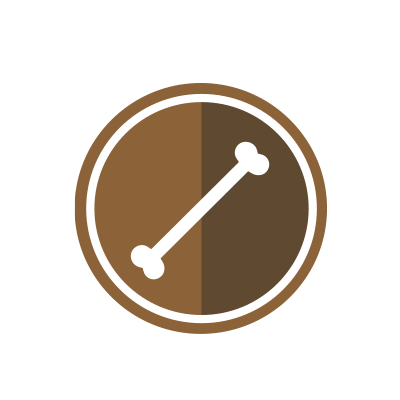
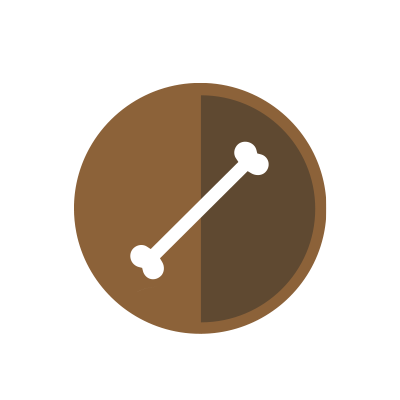
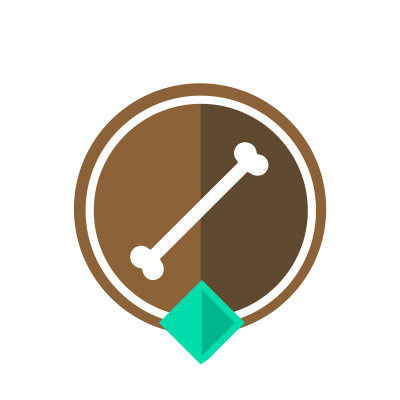
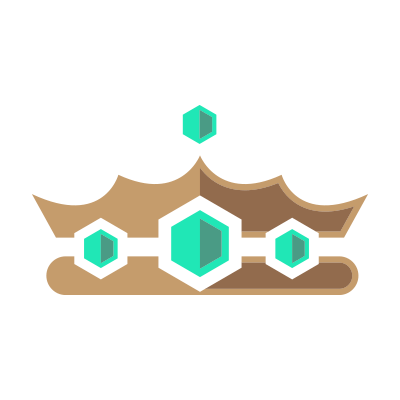





At times, the game might be unplayable due to high or unstable ping and constant packet losses. By the end of this guide, you will be able to fix almost every source that could cause high ping or packet loss in Counter-Strike: Global Offensive. Also, it is silly to believe that internet speed affects your ping.
First and foremost, let us clear the fundamentals. For starters, what is ping or latency? Ping is basically the response time when a connection initiates a request with the server. Measured in mini-seconds (ms), lower the ping, more smooth the game is. Anything below 60ms is considered ideal for CS:GO in my opinion, however, there are players comfortable even with slightly higher latency.
Packet loss, measured in percentage, is the proportional loss of data packets while being transmitted between the source and its destination. 1-2% packet loss is acceptable and it might not make the game vulnerable but anything more than that will feel jerky and unplayable amid loss of data during transmission.
Here I'll show you how to play CSGO without lag and loss possibly
VPN Settings
Try not to use any VPN as it decreases your internet speed and the latency and sometimes results in packet loss. I would also recommend that if you're using MM Picker, then turn it off after you get your game.
CSGO NETWORK SETTINGS
Setting the ideal rate with respect to your internet speed is absolute necessity. This facilities the game to efficiently send data at an ideal speed. If your rate isn’t set in accordance with your speed, you may face chokes or unexpected lag. Here are the appropriate rates with respect to your internet speed:
1 Mbps: rate 125000
2 Mbps: rate 250000
3 Mbps: rate 375000
4 Mbps: rate 500000
5 Mbps: rate 625000
6 Mbps: rate 750000
Several other console commands advised by the community for hassle free experience are:
cl_lagcompensation 1
cl_interp 0
cl_updaterate 128
cl_cmdrate 128
cl_predict 1
cl_predictweapons 1
cl_interpolate 1
cl_interp_ratio 2
You can paste these commands in console or create an autoexec.cfg file.
FLUSH DNS CACHE
Domain Name System (DNS) Cache is basically an interim directory in Windows that stores data on the recently visited websites. Flushing it will delete all the previous data and (in case) mistaken entries as well. Here’s how you can flush DNS cache:
Press Windows Key + R
Type "cmd" then press enter
Type ‘ipconfig /flushdns’ & again press Enter key
The prompt will show a message, “Successfully flushed the DNS Resolver Cache” upon success.
ETHERNET CABLE & CONNECTED DEVICES
Initially, disconnect the unwanted devices connected to the router to reduce the load on the connection. At times, if you have shared your Wi-Fi password with your neighbours, it’s best to change the password.
It is also preferred to be on LAN instead of using WiFi
Using internet through Wi-Fi connection can, at times, lead to packet loss depending upon the strength of the signal. Hence, it’s suitable to connect your device to internet through an ethernet cable instead of Wi-Fi.
Also, restart your router if it’s been running since days.
END UNWANTED TASKS/APPLICATIONS
Some applications that run on start-up and stay active in the background can unnecessarily use data while you’re playing games. These apps can suck upon your bandwidth, here’s how to end them (For Windows 10):
Open Task Manager (Ctrl + Alt + Delete)
Click on ‘Performance Tab’ at the top
Click on ‘Open Resource Monitor’ at the bottom
Click on ‘Network Tab’
Click on ‘Processes with Network Activity’
Right Click > End Procees
Only end those tasks or applications that you know about. Exempt system or Network Service tasks about which, you might not have cognition.
LAST RESORT (If nothing works) – CONTACT YOUR ISP
The aforementioned jugaads ( A flexible approach to problem-solving that uses limited resources in an innovative way) can be an attempt to solve solve high ping and packet loss in CS:GO. But, at times, your Internet Service Provider (ISP) might be the reason behind this mess.
The ISP’s routing might not be efficient to the destination server or the server you’re playing on might be far away from your location. In case of former, registering a complaint with ISP would be your best bet.