Play games
Choose the game that interests you and play itfor free.
Complete the quests
Every game has some quests for which you will receive Soul Gems.
Receive rewards
You can exchange your Soul Gems for Steam Wallet top-ups, game keys, CS:GO Skins and other rewards.


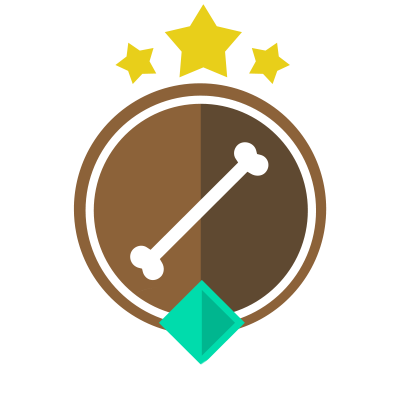
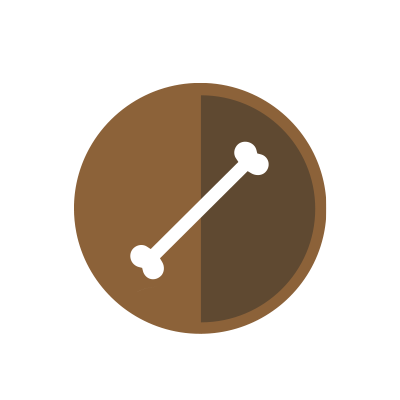
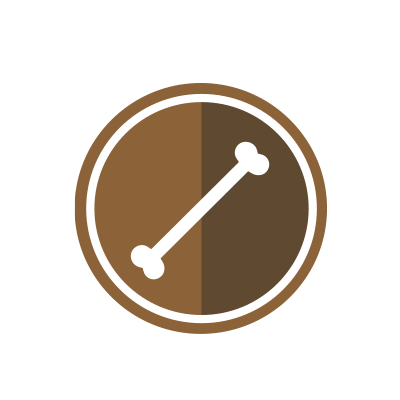
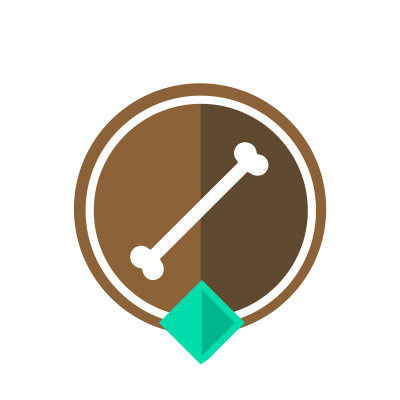





After reading through the comment section of different games on the site, it came to my attention that some people have different issues with the game tasks submission procedure. So, without further ado, let’s see how we submit the screenshots right.
First of all, keep in mind that the Gamehag’s account name and the game’s account you decide to play must have or resemble the same name. For example, my Gamehag account is Caius011, so my name in-game must be also Caius011. If not, let’s say it’s taken, then i’ll create my name in-game something like Caius012 or Caius013, so that just a character in the name is different.
Next up let’s say you decided to do the tasks for War Thunder and I’m not choosing it for nothing, it has the same developer as Crossout, but we’ll get back to that in a second.
You select the game from “Get more” – “Games” dropmenu in the upper left corner of the screen on Gamehag.com. Then you click on War Thunder and click on “Play for free”. Each time you play a game to complete tasks for it you have to start fresh. That means you must register with an e-mail address that was not used before to play War Thunder or any other game from Gaijin.


After all that was done, it’s time to jump into the game and win some fights or whatever the first task asks you to. Good, first task is complete. You take a screenshot of it. For educational purpose, after you find the in-game area that shows the number of victories on your account, you press print screen button on your keyboard, create a new bitmap image on desktop, open it with paint and press ctrl+v. That should fill the screen with the screenshot. Now, from the paint drop down menu select “save as” then “jpeg image”, give it a name and that’s it.
Now we get back to Gamehag.com, on the War Thunder or what game you decided to play and click on the first task of the game and click on “complete”. It will ask you to drop the screenshot you took earlier in the designated rectangle. Simply drag the jpeg image from your desktop and you wait for the confirmation from the site. Most likely, if everything was done properly, the task will be accepted and you can continue to the second and third task, where the completion method is the same.

What if we want to complete the tasks for Crossout now? It’s from the same developer, Gaijin. So we click on “play for free” and upon installation, in the account creation we input a new e-mail address, not the one we played War Thunder on. And of course, the in-game name will have to be different, in my case Caius011 that’s the name of the gamehag account was taken because I’ve used it in War Thunder, so now I’ll have to choose a new one, like Caius012.
Let’s say that I’ve completed the first task for Crossout now. I send the screenshot but, as the rules on Gamehag specify, in-game name and Gamehag.com names should be the same or close. If the task gets rejected it could only mean that the software couldn’t see Caius011 in the screenshot, but Caius012 and didn’t take into consideration.
In that case we have to open a ticket, but as it is automated, it will request you to take another screenshot and send it again. You can do that and it might work, but the other way around is to contact the team behind Gamehag.com in a different approach. As it was stated by an user whose comment I can’t find right now to credit him for, you talk to Misty, select “I want to tell you something...”, then “I have an idea for new functions on Gamehag.”, then you report your problem in a decent and fully explained way.

As a conclusion:
Disclaimer: English is not my first language and I do efforts to keep it free of grammar errors, so I apologize to natural English speakers for any errors.