Play games
Choose the game that interests you and play itfor free.
Complete the quests
Every game has some quests for which you will receive Soul Gems.
Receive rewards
You can exchange your Soul Gems for Steam Wallet top-ups, game keys, CS:GO Skins and other rewards.



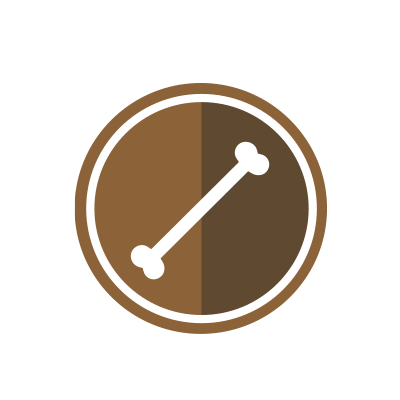
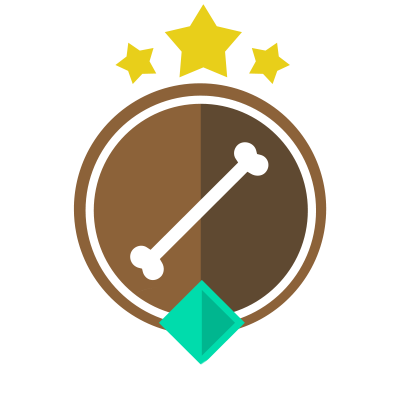

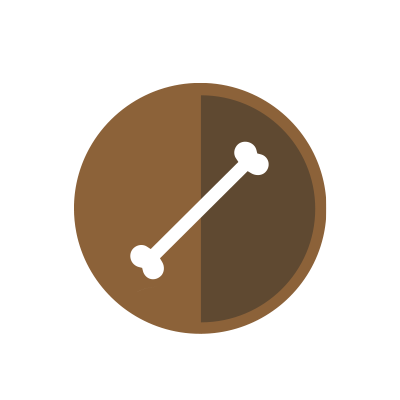





Below is a FAQ on how one should send their screenshots for approval.